Name the options which can be …

CBSE, JEE, NEET, CUET
Question Bank, Mock Tests, Exam Papers
NCERT Solutions, Sample Papers, Notes, Videos
Posted by Mahi Choudhary 5 years ago
- 1 answers
Related Questions
Posted by Poonam Lamba 1 year, 5 months ago
- 0 answers
Posted by Anvi Singh 1 year, 5 months ago
- 1 answers
Posted by Nallakasu Akshitha 1 year, 5 months ago
- 0 answers
Posted by Vivek Sahu 1 year, 5 months ago
- 0 answers
Posted by Sakarben Chothani 1 year, 5 months ago
- 0 answers
Posted by Shlok Chinche 1 year, 5 months ago
- 0 answers
Posted by Rayyan Ahmed 1 year, 5 months ago
- 0 answers
Posted by Ipsita Ipsita Mishra 1 year, 5 months ago
- 0 answers

myCBSEguide
Trusted by 1 Crore+ Students

Test Generator
Create papers online. It's FREE.
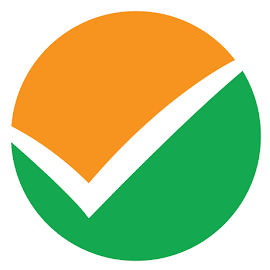
CUET Mock Tests
75,000+ questions to practice only on myCBSEguide app
 myCBSEguide
myCBSEguide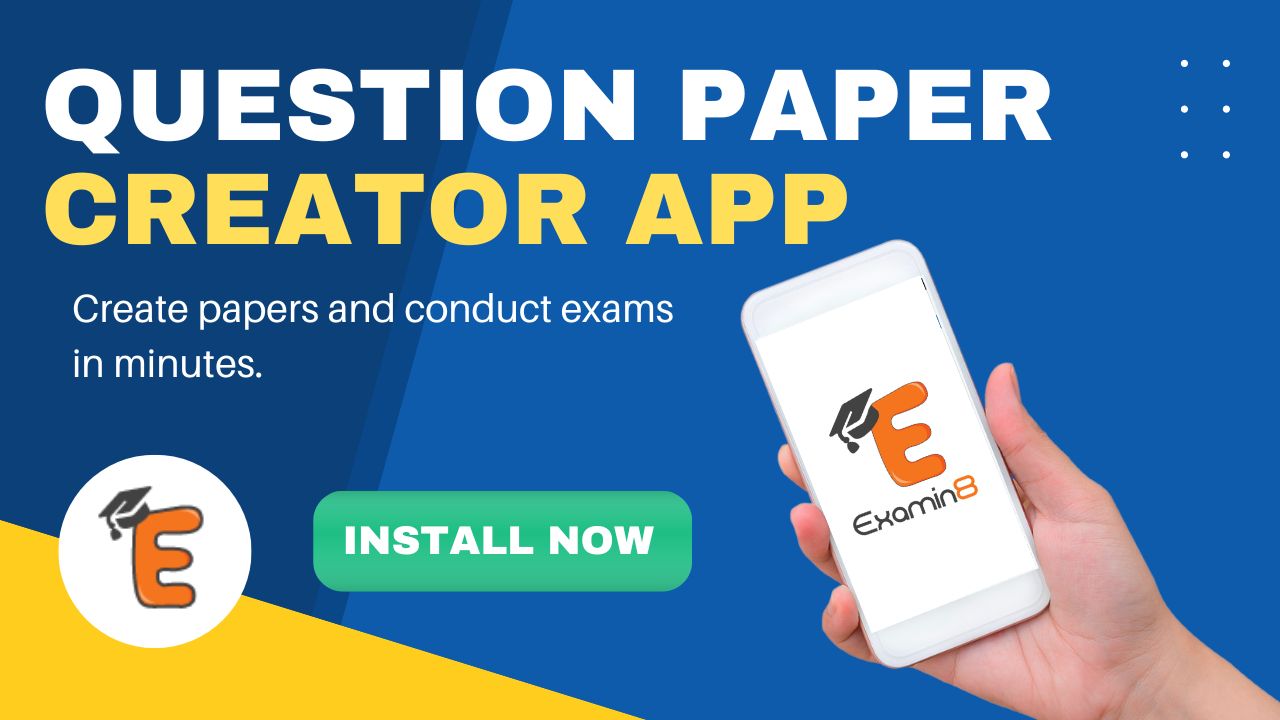
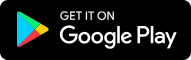
Yogita Ingle 5 years ago
To create a bulleted list in Microsoft Word, follow the steps below.
The Microsoft Word keyboard shortcut key to create a bullet is <kbd>Ctrl</kbd>+<kbd>Shift</kbd>+<kbd>L</kbd>.
Below is an example of a bullet list.
To create a numbered list in Microsoft Word, follow the steps below.
0Thank You