Write down the important steps in …

CBSE, JEE, NEET, CUET
Question Bank, Mock Tests, Exam Papers
NCERT Solutions, Sample Papers, Notes, Videos
Posted by Ansh Parihar 5 years, 2 months ago
- 1 answers
Related Questions
Posted by Kanchan Devi 6 months ago
- 1 answers
Posted by Nisha Kumari 1 year, 5 months ago
- 1 answers
Posted by Adi Cha 4 months ago
- 0 answers
Posted by Sumedh Roy 1 year, 5 months ago
- 1 answers
Posted by Pooja Gupta 1 year, 5 months ago
- 1 answers
Posted by Gursimran Dhillon 1 year, 5 months ago
- 1 answers
Posted by Harshada Kendre 1 year, 4 months ago
- 1 answers
Posted by Ariful Islam 1 year, 4 months ago
- 0 answers
Posted by Ariful Islam 1 year, 4 months ago
- 0 answers
Posted by Rajveer Ghorpade 1 year, 5 months ago
- 0 answers

myCBSEguide
Trusted by 1 Crore+ Students

Test Generator
Create papers online. It's FREE.
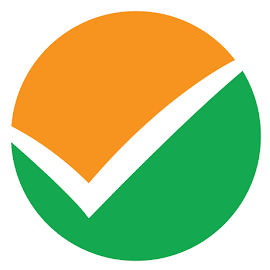
CUET Mock Tests
75,000+ questions to practice only on myCBSEguide app
 myCBSEguide
myCBSEguide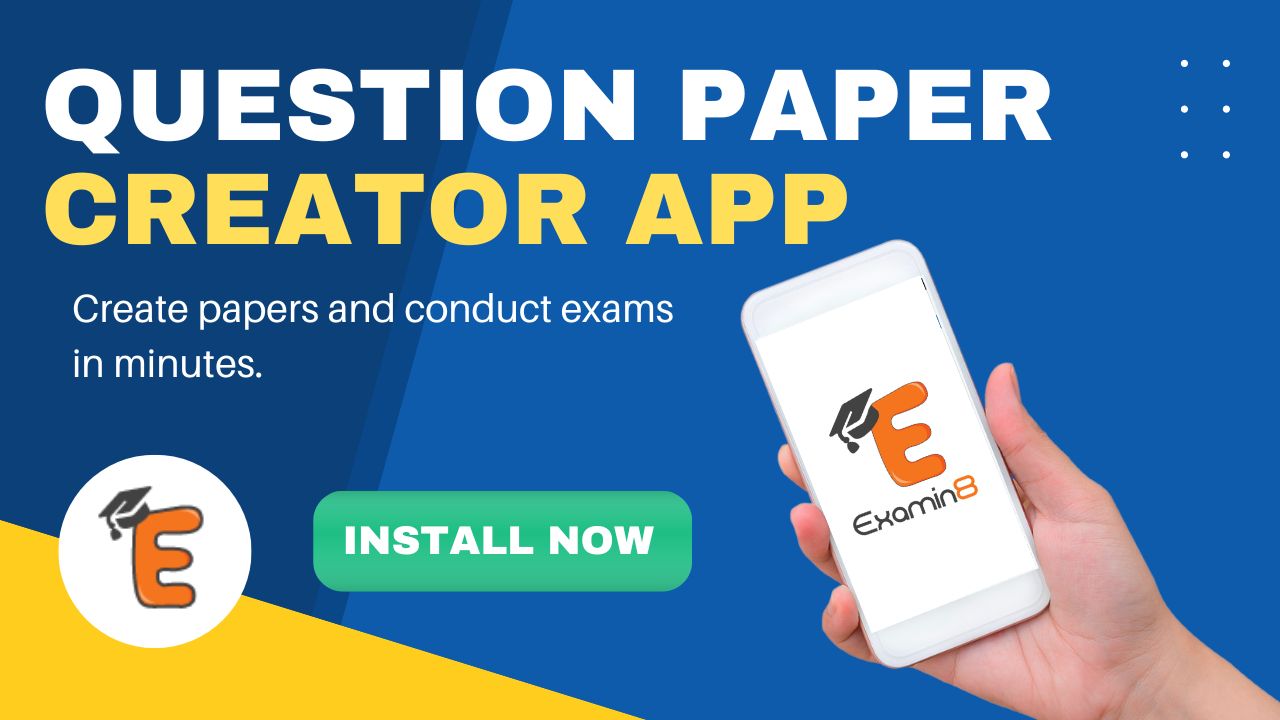
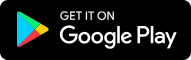
Gaurav Seth 5 years, 2 months ago
Mail merge is a useful feature supported by Microsoft Word and Microsoft Excel to create multiple copies of a letter at a time without having to type out the same letter over and over again. The steps involved in Mail merge in MS Word are:
* Open a blank Microsoft Word document.
* Click the Mailings tab.
* In the Start Mail Merge Group, click on the Start Mail Merge drop-down list.
* In the list, click on Step-by-Step Mail Merge Wizard followed by the document type. Let us choose the Letters option.
* Select the document in which you want to apply the merge functionality. Let us select the current document for now.
* Click on Next: Select recipients to select the list of people to whom the letter must be sent.
* Click on Address Block to put in addresses at the beginning of the letter.
* In the Insert Address Block window, select the details that must be mentioned in the address and click OK.
* Click on Greeting line to include the greeting at the beginning of the letter.
* In the Insert Greeting Line window, select the greeting line format of your choice and click OK.
* Write down the letter you want to make multiple copies of and click Next: Preview your letters.
* Once the preview is complete and you are satisfied with the letter format, click Next: Complete the merge.
* Click Print to print the copies of the letter.
An example where Mail merge can be used is when you want to print many appointment letters for new joiners of the same designation in an organization.
1Thank You