How to buy things from flipkart?

CBSE, JEE, NEET, CUET
Question Bank, Mock Tests, Exam Papers
NCERT Solutions, Sample Papers, Notes, Videos
Posted by Deepu ?? 6 years, 3 months ago
- 1 answers
Related Questions
Posted by Niharika ,Garg 1 year, 5 months ago
- 0 answers
Posted by Lavi Lalwani 1 year, 5 months ago
- 0 answers
Posted by Anshu Phogat 1 year, 5 months ago
- 1 answers
Posted by Anu Anu 1 year, 7 months ago
- 0 answers
Posted by Divyansh Yadav 1 year, 8 months ago
- 0 answers
Posted by Avani Tiwari 1 year, 5 months ago
- 0 answers
Posted by Ashutosh Tiwari 1 year, 7 months ago
- 0 answers
Posted by Kishan Mishra 1 year, 9 months ago
- 0 answers
Posted by Anshika Agrawal 1 year, 9 months ago
- 2 answers
Posted by Abhijeet Kumar 1 year, 6 months ago
- 0 answers

myCBSEguide
Trusted by 1 Crore+ Students

Test Generator
Create papers online. It's FREE.
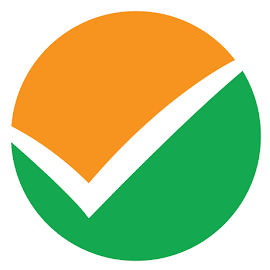
CUET Mock Tests
75,000+ questions to practice only on myCBSEguide app
 myCBSEguide
myCBSEguide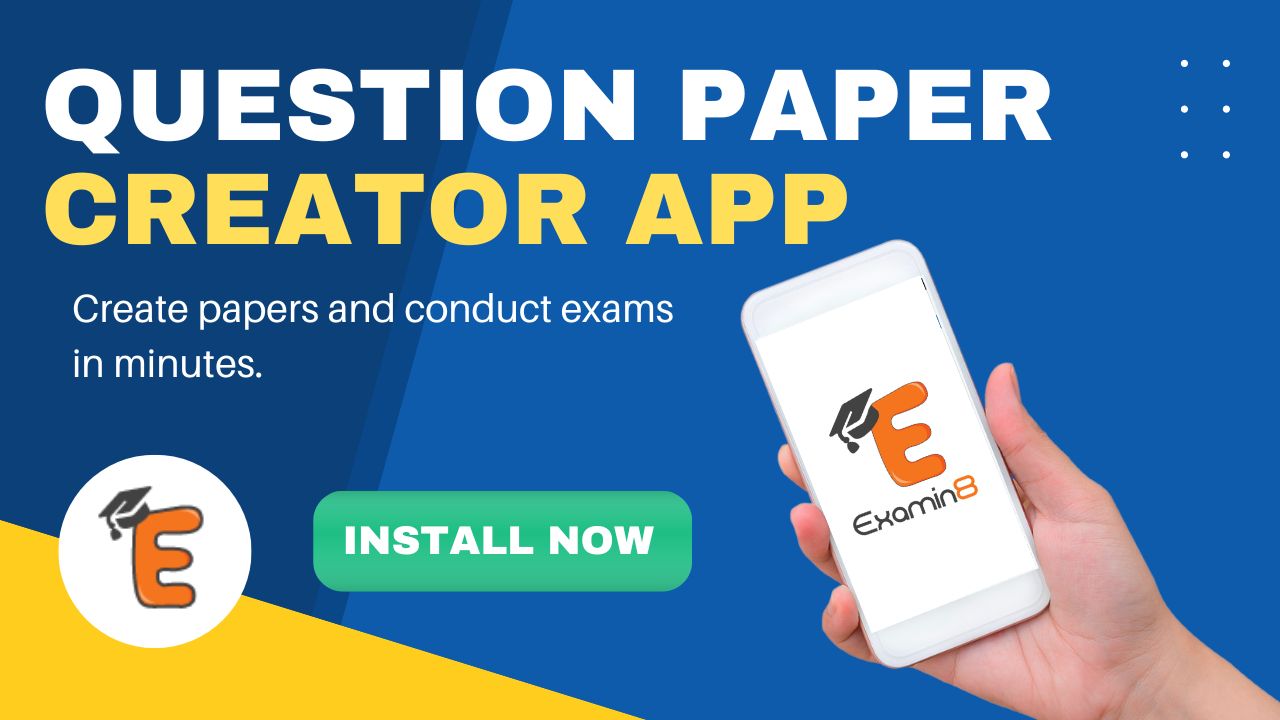
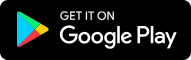
Sia ? 6 years, 3 months ago
How to Buy things from Flipkart
Step 1: Logon to the Official Website of Flipkart (flipkart.com).
Step 2: Either you can Type the Item you want to search in the “Search Option” at the top or you can search the item by Selecting the appropriate Categories just below the search option.
Step 3: You will find the List of the Items you selected to search.
Step 4: On pointing a cursor on the item, you will see the Full Image of that particular item which you have selected.
You will find the ‘Key Features’ of that item and the ‘Specifications’ of the item like “General Features”, “Platform”, “Display” etc.
Step 6: If you want to buy that item, then click on “BUY NOW” button.
Step 7: You will find the Price of the item, the Delivery Details like ‘in how many days it will take to reach you’, and finally the subtotal after adding the delivery charges. Now click on “PLACE ORDER”.
Step 8: After clicking on place order, you need to register on flipkart to complete the order. Enter your valid email id and then click on”CONTINUE”.
Step 9: Fill up the delivery details and then click on “SAVE & CONTINUE”.
Step 10: After filling the delivery details you have to Check the Order Summary. After checking the details, click on “CONTINUE”.
Step 11: Now you need to select the “Payment Type” from the left panel. I have selected “Cash on Delivery” i.e cash will be paid on the delivery of the product.
Step 12: You have Ordered the Item Successfully. You can view the order.
1Thank You