Introduction of scratch

CBSE, JEE, NEET, CUET
Question Bank, Mock Tests, Exam Papers
NCERT Solutions, Sample Papers, Notes, Videos
Posted by Hardik Singhal 6 years, 7 months ago
- 2 answers
Khushi Agrawal 6 years, 7 months ago
Related Questions
Posted by Ketan Thakur 1 year, 2 months ago
- 3 answers
Posted by Suman Devi 1 year, 3 months ago
- 1 answers
Posted by Ansh Gautam 1 year, 3 months ago
- 0 answers
Posted by Hamza Ansari 1 year, 1 month ago
- 0 answers
Posted by Moksh Sahu 1 year, 6 months ago
- 1 answers
Posted by Rakesh Sarkar 1 year, 4 months ago
- 0 answers
Posted by Saumya Singh 1 year, 4 months ago
- 0 answers

myCBSEguide
Trusted by 1 Crore+ Students

Test Generator
Create papers online. It's FREE.
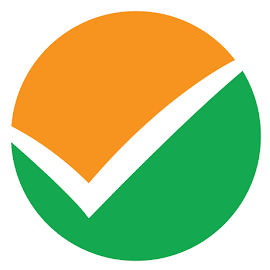
CUET Mock Tests
75,000+ questions to practice only on myCBSEguide app
 myCBSEguide
myCBSEguide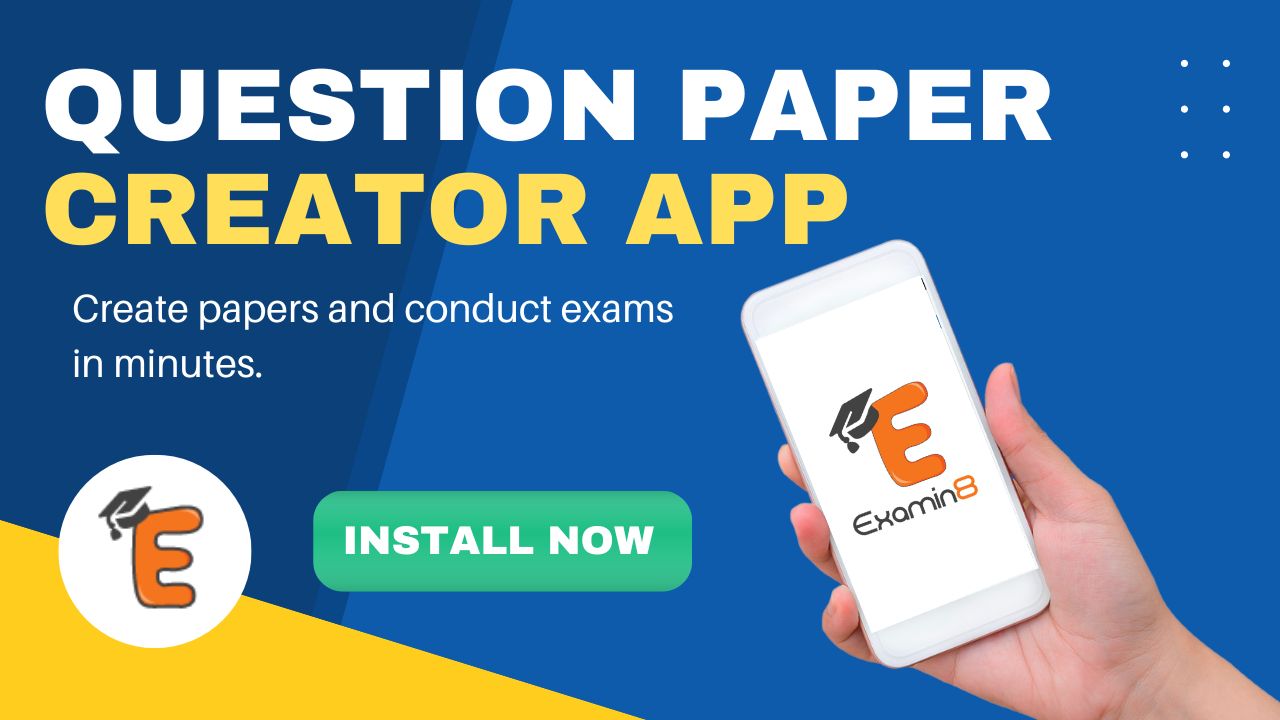
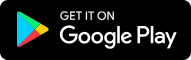
Khushi Agrawal 6 years, 7 months ago
0Thank You