Write the steps of group and …

CBSE, JEE, NEET, CUET
Question Bank, Mock Tests, Exam Papers
NCERT Solutions, Sample Papers, Notes, Videos
Posted by Nanapuram Pundarikam 3 years ago
- 1 answers
Related Questions
Posted by Sarvagya Thakur 1 year, 5 months ago
- 1 answers
Posted by Account Deleted 6 months, 1 week ago
- 1 answers
Posted by Raju Tandan 1 year, 5 months ago
- 1 answers
Posted by Ananya Ps 1 year, 5 months ago
- 2 answers
Posted by Manya Sharma 1 year, 6 months ago
- 0 answers
Posted by Ishika Rathore 1 year, 5 months ago
- 1 answers

myCBSEguide
Trusted by 1 Crore+ Students

Test Generator
Create papers online. It's FREE.
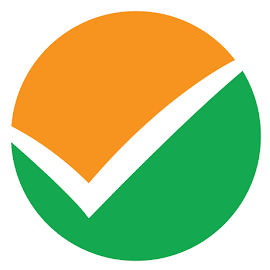
CUET Mock Tests
75,000+ questions to practice only on myCBSEguide app
 myCBSEguide
myCBSEguide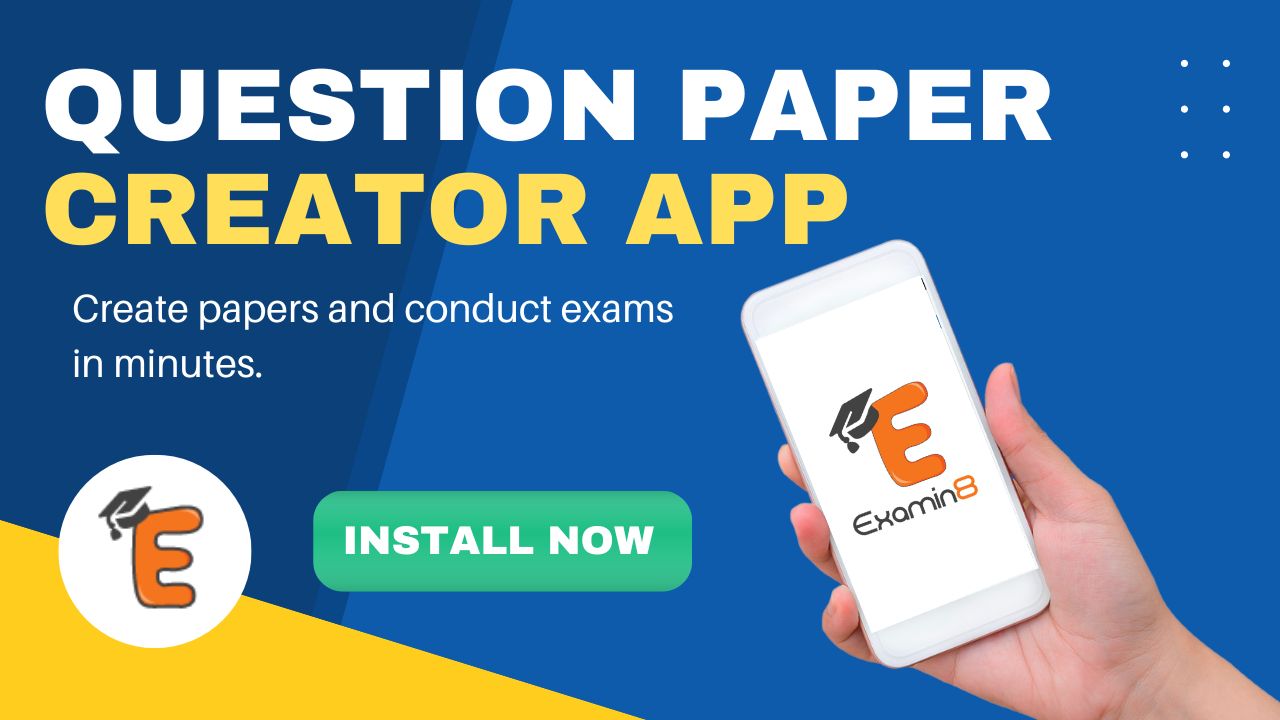
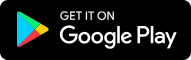
Preeti Dabral 3 years ago
Step 1 − Select a set of shapes or objects together. To select the objects, press the Ctrl key and select each object individually. If the objects are together, you can also click and drag the cursor to select them; however with the click and drag everything that falls within the selected area will be selected.
Microsoft PowerPoint 2010
Step 2 − Go to the Arrange Group under the Format ribbon.
Microsoft PowerPoint 2010
Step 3 − Click on Group under the Group menu item - this will group the objects and shapes into a single object.
Microsoft PowerPoint 2010
Step 4 − Apply the common changes you want to make to these objects.
Microsoft PowerPoint 2010
Step 5 − Even though the objects are grouped, you can still edit them individually if need be.
Microsoft PowerPoint 2010
Step 6 − If you want to edit the shapes or objects individually, go back to the Group menu item and select Ungroup.
Microsoft PowerPoint 2010
Step 7 − After making changes, if you want to regroup the objects as per original grouping, you select one of the objects and use the Regroup option under the Group menu.
0Thank You