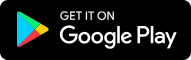Ask questions which are clear, concise and easy to understand.
Ask QuestionPosted by Roshan Kumrawat 6 years, 3 months ago
- 0 answers
Posted by Jayaditya Singh Panwar 6 years, 3 months ago
- 6 answers
Posted by Dipu Jaiswal 6 years, 3 months ago
- 1 answers
Shreya ✍️ 6 years, 3 months ago
Posted by Jayaditya Singh Panwar 6 years, 3 months ago
- 3 answers
Tanish Chimaniya 6 years, 3 months ago
Posted by ? ? 6 years, 3 months ago
- 8 answers
Navneet Pandey 6 years, 3 months ago
Posted by Nandini Kothe 6 years, 3 months ago
- 2 answers
Posted by Jatin Yadav 6 years, 3 months ago
- 0 answers
Posted by Krishna Kant Singh 6 years, 3 months ago
- 2 answers
Posted by Anushree Dhurve 6 years, 3 months ago
- 2 answers
Posted by Anish Samanta 6 years, 3 months ago
- 2 answers
Posted by Udit Solanki 4 years, 6 months ago
- 1 answers
Sia ? 4 years, 6 months ago
The main difference between TextField and TextArea in Java is that the TextField is an AWT component that allows entering a single line of text in a GUI application while the TextArea is an AWT component that allows entering multiple lines of text in a GUI application.
Posted by Simran Singh 6 years, 3 months ago
- 0 answers
Posted by Shivendra Pandey 6 years, 3 months ago
- 0 answers
Posted by Deepu ?? 6 years, 3 months ago
- 1 answers
Sia ? 6 years, 3 months ago
How to Buy things from Flipkart
Step 1: Logon to the Official Website of Flipkart (flipkart.com).
Step 2: Either you can Type the Item you want to search in the “Search Option” at the top or you can search the item by Selecting the appropriate Categories just below the search option.
Step 3: You will find the List of the Items you selected to search.
Step 4: On pointing a cursor on the item, you will see the Full Image of that particular item which you have selected.
You will find the ‘Key Features’ of that item and the ‘Specifications’ of the item like “General Features”, “Platform”, “Display” etc.
Step 6: If you want to buy that item, then click on “BUY NOW” button.
Step 7: You will find the Price of the item, the Delivery Details like ‘in how many days it will take to reach you’, and finally the subtotal after adding the delivery charges. Now click on “PLACE ORDER”.
Step 8: After clicking on place order, you need to register on flipkart to complete the order. Enter your valid email id and then click on”CONTINUE”.
Step 9: Fill up the delivery details and then click on “SAVE & CONTINUE”.
Step 10: After filling the delivery details you have to Check the Order Summary. After checking the details, click on “CONTINUE”.
Step 11: Now you need to select the “Payment Type” from the left panel. I have selected “Cash on Delivery” i.e cash will be paid on the delivery of the product.
Step 12: You have Ordered the Item Successfully. You can view the order.
Posted by ????Sunny Singh?????? 6 years, 3 months ago
- 1 answers
Khushi ?? 6 years, 3 months ago
Posted by N P 6 years, 3 months ago
- 1 answers
Shreya ✍️ 6 years, 3 months ago
Posted by Seema Dhanwani 6 years, 3 months ago
- 1 answers
Posted by Abhi 123 6 years, 3 months ago
- 3 answers
Posted by Chaudhari Ji 6 years, 3 months ago
- 2 answers
Posted by Balwinder Singh 6 years, 3 months ago
- 2 answers
Smiley Akhila 6 years, 3 months ago
Posted by Sanjuna Chhetri 6 years, 3 months ago
- 1 answers
Vikalp Trivedi 6 years, 3 months ago
Posted by Durgesh Patel 6 years, 3 months ago
- 1 answers
Posted by Ritik Jha 6 years, 3 months ago
- 2 answers
Saket Singh 6 years, 3 months ago
Posted by Sitaram Yadav 6 years, 3 months ago
- 3 answers
Posted by Pooja Kumari 6 years, 3 months ago
- 2 answers
Shreya ..... 6 years, 3 months ago
Posted by Mayank Singh 6 years, 3 months ago
- 0 answers
Posted by Mayank Singh 6 years, 3 months ago
- 0 answers
Posted by Mayank Singh 6 years, 3 months ago
- 0 answers
Posted by Mayank Singh 6 years, 3 months ago
- 0 answers
Posted by Mayank Singh 6 years, 3 months ago
- 0 answers

myCBSEguide
Trusted by 1 Crore+ Students

Test Generator
Create papers online. It's FREE.
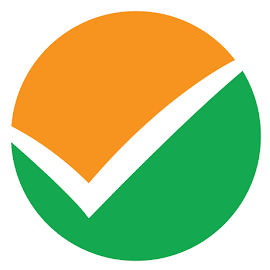
CUET Mock Tests
75,000+ questions to practice only on myCBSEguide app
 myCBSEguide
myCBSEguide