Ask questions which are clear, concise and easy to understand.
Ask QuestionPosted by Piyush Kumar 5 years ago
- 5 answers
Yogita Ingle 5 years ago
LCD stands for Liquid Crystal Display and is now the most widely used screen or monitors. The display is the combination of two forms: solid and liquid.
Posted by Shivangi Singh 5 years ago
- 2 answers
Posted by Prajwal Tambur 5 years ago
- 2 answers
Posted by Manika Sangal 5 years ago
- 1 answers
Posted by C J 5 years ago
- 5 answers
Posted by Sayan Sen 5 years ago
- 1 answers
Jeremy Abraham 5 years ago
Posted by Hiba Maryam K.M 5 years ago
- 4 answers
Gaurav Seth 5 years ago
MS powerpoint
PowerPoint (PPT) is a powerful, easy-to-use presentation graphics software program which allows you to create professional-looking electronic slide shows.
The image given below shows the main page of MS PowerPoint, where a person lands when the program is opened on a computer system:
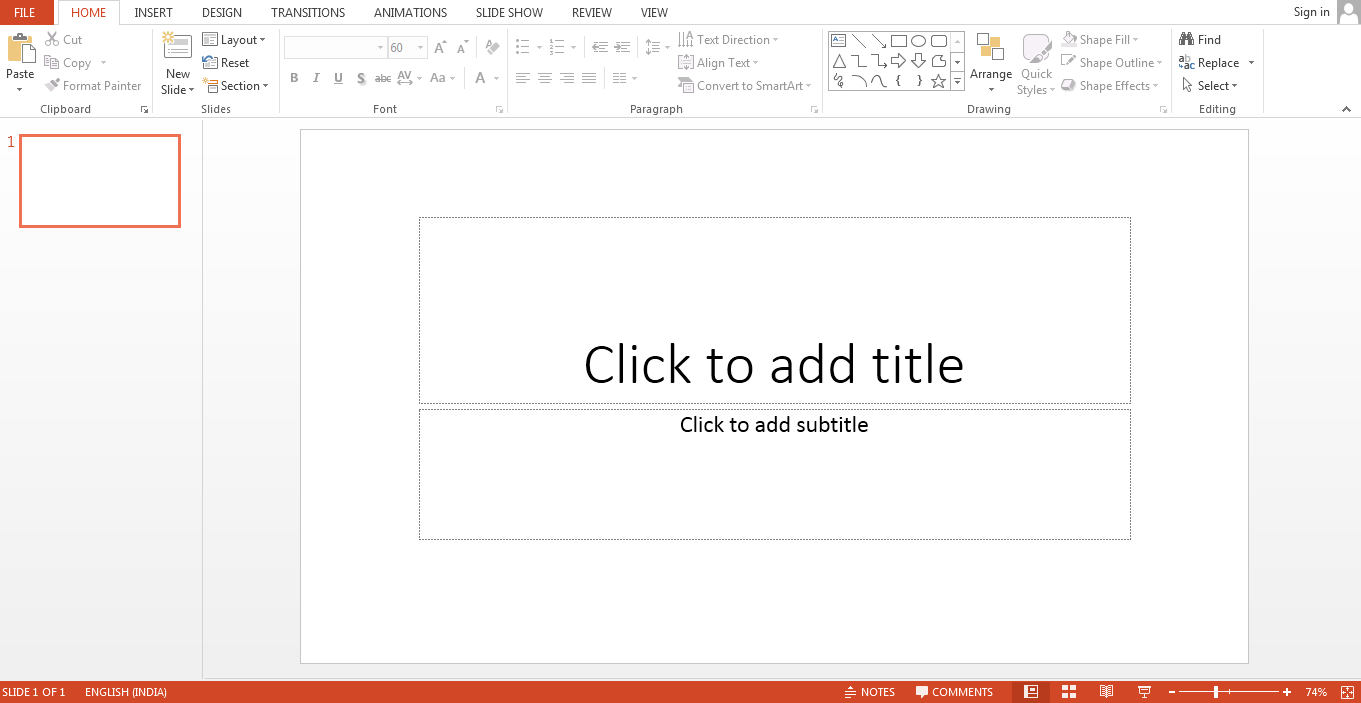
Posted by Atharva Tiwari 5 years ago
- 0 answers
Posted by Anchal Setia 5 years ago
- 3 answers
Posted by Mithraa Mirra 5 years ago
- 1 answers
Posted by Yuvaraj Gujar 5 years ago
- 0 answers
Posted by Laxman Kale 5 years, 1 month ago
- 2 answers
Yogita Ingle 5 years, 1 month ago
A mnemonic is a tool that helps us remember certain facts or large amounts of information. They can come in the form of a song, rhyme, acronym, image, phrase, or sentence. Mnemonics help us remember facts and are particularly useful when the order of things is important.
Posted by Kapil Singh Nayak 5 years, 1 month ago
- 1 answers
Posted by Takmil Mohammed 5 years, 1 month ago
- 1 answers
Posted by Farhan Rayma 5 years, 1 month ago
- 1 answers
Yogita Ingle 5 years, 1 month ago
Press Ctrl+F. Word displays the Navigation task pane at the left side of the screen. In the pane the Browse tab is selected.If you are searching for a single word, click the down-arrow at the right of the small magnifying glass button and choose Options. In the Options dialog box choose Find Whole Words Only.In the box at the top of the Navigation pane, enter the word or phrase for which you want to find and press Enter.
Posted by Bhawana Gupta 5 years, 1 month ago
- 4 answers
Bhawana Gupta 4 years, 11 months ago
Binayak Chandan Behera 5 years, 1 month ago
Gaurav Seth 5 years, 1 month ago
There are 7 tabs in desktop properties.
Explanation:
Desktop properties have the following tabs in Windows 10.
- Background - These settings allow you to change the image on the desktop.
- Colors - These settings change the overall appearance of Windows.
- Lock Screen - This allows changing an image, the time and date, preferred apps, all when the computer is locked.
- Themes - To customize "background pictures, window colors, and sounds".
- Fonts - Used to customize fonts provided in the system.
- Start - Used to customize Start menu settings in the system.
- Taskbar - Used to customize Taskbar properties in the system.
Posted by Jyoti Shah 5 years, 1 month ago
- 3 answers
Harshita Bali 5 years, 1 month ago
Posted by Aman Behera 5 years, 1 month ago
- 5 answers
Yogita Ingle 5 years, 1 month ago
The full form of CPU is the Central Processing Unit. The CPU socket is a particular section where the CPU is mounted inside the motherboard to perform other outputs and inputs of the system. The CPU’s known as the brain of a computer. It performs all the basic logical and arithmetic operations activities and transmits the commands and programs of the computer. The term CPU is normally used to refer to a processor that consists of the arithmetical logical unit
Posted by Piya Bhandari 5 years, 1 month ago
- 1 answers
Posted by Dipanshi Chugh 5 years, 1 month ago
- 1 answers
Inayat Khan 5 years, 1 month ago
Posted by Sweetsuhani Chourasiya 5 years, 1 month ago
- 4 answers
Posted by Biswajit Sahu Kajal Sahu 5 years, 1 month ago
- 5 answers
Srinithya V V 5 years, 1 month ago
Yogita Ingle 5 years, 1 month ago
A computer monitor is an output device which displays information in pictorial form. A monitor usually comprises the display device, circuitry, casing, and power supply. ... Older monitors used a cathode ray tube (CRT).
Posted by Surbhi Khajuriya 5 years, 1 month ago
- 1 answers
Yogita Ingle 5 years, 1 month ago
A light pen is a computer input device in the form of a light-sensitive wand used in conjunction with a computer's cathode-ray tube (CRT) display. It allows the user to point to displayed objects or draw on the screen in a similar way to a touchscreen but with greater positional accuracy.
Posted by Samikshya Gantayat Samikshya Gantayat 5 years, 1 month ago
- 1 answers
Posted by Radhika Mantri 5 years, 1 month ago
- 1 answers
Yogita Ingle 5 years, 1 month ago
By default, GIMP is included in the standard installation of SUSE LINUX. Start GIMP from your main menu or by typing gimp in a command line. Some postinstallation procedures are conducted when GIMP is first started for a user. Click ‘Install’ then, in the following dialog, click ‘Continue’. GIMP is then correctly installed and set up.
Posted by गोरव Rawat 5 years, 1 month ago
- 1 answers
Meghna Thapar 5 years, 1 month ago
Animation is important because it makes us be able to tell stories and communicate emotions and ideas in a unique, easy-to-perceive way that both small children and adults can understand. Animation has helped connect people throughout the world in a way that sometimes writing and live-action films cannot. Animation is a method in which figures are manipulated to appear as moving images. In traditional animation, images are drawn or painted by hand on transparent celluloid sheets to be photographed and exhibited on film. Today, most animations are made with computer-generated imagery (CGI).

myCBSEguide
Trusted by 1 Crore+ Students

Test Generator
Create papers online. It's FREE.
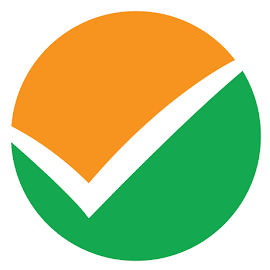
CUET Mock Tests
75,000+ questions to practice only on myCBSEguide app
 myCBSEguide
myCBSEguide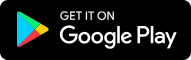
Aditya Seth 5 years ago
1Thank You