Ask questions which are clear, concise and easy to understand.
Ask QuestionPosted by Sadhna Sadhna 4 years, 1 month ago
- 2 answers
Posted by Harcharan Singh ♌#♌♌1£ 4 years, 1 month ago
- 5 answers
Posted by Kamkshi Panchal 4 years, 1 month ago
- 4 answers
Posted by Nibedita Behera 4 years, 1 month ago
- 4 answers
Posted by Sapna Barman 4 years, 1 month ago
- 2 answers
Posted by Waliya Faheem 4 years, 1 month ago
- 4 answers
Posted by Neelesh Sahu 4 years, 1 month ago
- 2 answers
Posted by Shiv Bishnoi 4 years, 1 month ago
- 1 answers
Posted by Babu Lal 4 years, 1 month ago
- 1 answers
Posted by Sima Mangar 4 years, 1 month ago
- 3 answers
Babu Lal 4 years, 1 month ago
Posted by Mohd Ahad 4 years, 1 month ago
- 1 answers
Posted by Moti Behura 4 years, 1 month ago
- 2 answers
Babu Lal 4 years, 1 month ago
Posted by Moti Behura 4 years, 1 month ago
- 1 answers
Posted by Moti Behura 4 years, 1 month ago
- 5 answers
Akshat Kashyap 4 years, 1 month ago
Posted by Satishkumar Rathod 4 years, 1 month ago
- 0 answers
Posted by Shihaab Rayan 4 years, 2 months ago
- 0 answers
Posted by Naveen Nanmathi 4 years, 2 months ago
- 5 answers
Zaheen Fakhru 3 years, 10 months ago
Posted by Bandla Yashashwini 4 years, 2 months ago
- 1 answers
Sia ? 4 years, 2 months ago
Place the cursor where you want to place the table.
Click the Insert Table icon on the Tables and Borders toolbar at the top of the window. [Microsoft]
Drag the corner of the table until you have the desired number of columns and rows.
Click the mouse to insert the table.
Here's how to make a table from the Insert Table dialogue box:
Click on Table from the menu bar. Select Insert, and then Table… A dialogue box will open.
Enter the desired number of rows and columns.
Choose AutoFit behavior if you want the table's cells to automatically expand to fit the text inside them. Choose AutoFormat if you'd rather select a table with a specific format.
Click OK to insert your table.
Here's how to draw a table:
Select Table from the menu bar.
Select Draw Table.
Drag the pencil diagonally across the page to make a rectangle where you want to place your table.
Draw lines vertically and horizontally to create the columns and rows you need.
You can modify your table as follows:
Select your table, or a portion of it.
Right click your mouse. Choose Table Properties. You can also choose Table Properties from the Table menu in the menu bar. [Home & Learn]
Adjust the alignment, as well as the row and column settings. You can also make use of the text wrapping feature. Click OK when you've made the desired changes.
Adjust your table's colors and lines, as follows.
Click the Table tab.
Choose Table Properties.
Click on the Borders and Shading… button. Make the desired selections and click OK, and then click OK again
Posted by Greeshma G S 4 years, 2 months ago
- 3 answers
Posted by Jagdish Pardeshi 4 years, 2 months ago
- 1 answers
Vansh Wardhan 4 years, 2 months ago
Posted by Ishan Col 4 years, 2 months ago
- 0 answers
Posted by Uday Student 4 years, 2 months ago
- 2 answers
Posted by Deep U 4 years, 2 months ago
- 1 answers
Posted by Yash Bohra 4 years, 2 months ago
- 0 answers
Posted by Jayanta Patra 4 years, 2 months ago
- 1 answers
Posted by Kalpana Chavan 4 years, 2 months ago
- 0 answers

myCBSEguide
Trusted by 1 Crore+ Students

Test Generator
Create papers online. It's FREE.
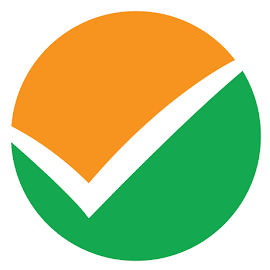
CUET Mock Tests
75,000+ questions to practice only on myCBSEguide app
 myCBSEguide
myCBSEguide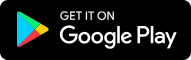
Rupam Kri 4 years, 1 month ago
0Thank You